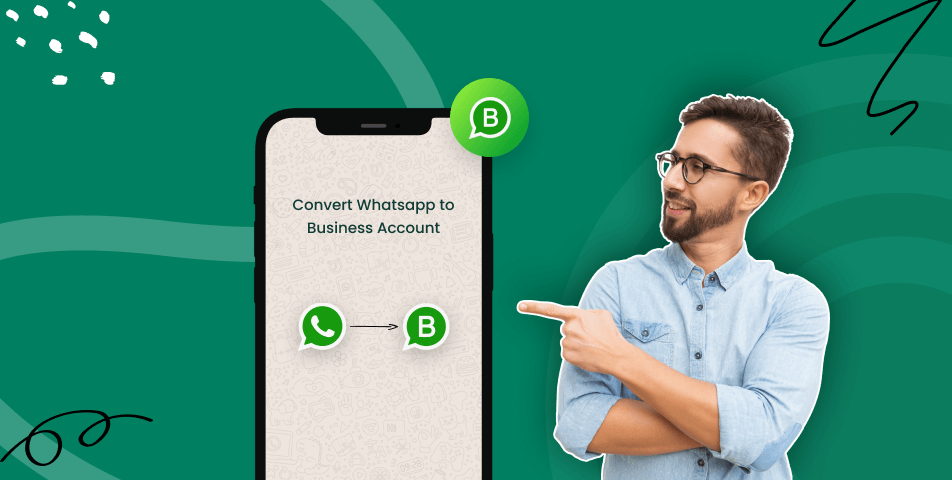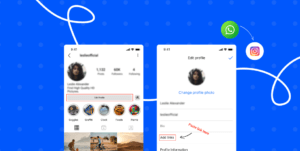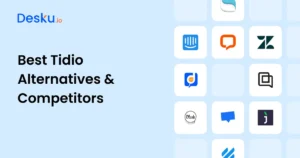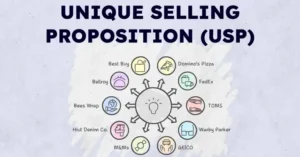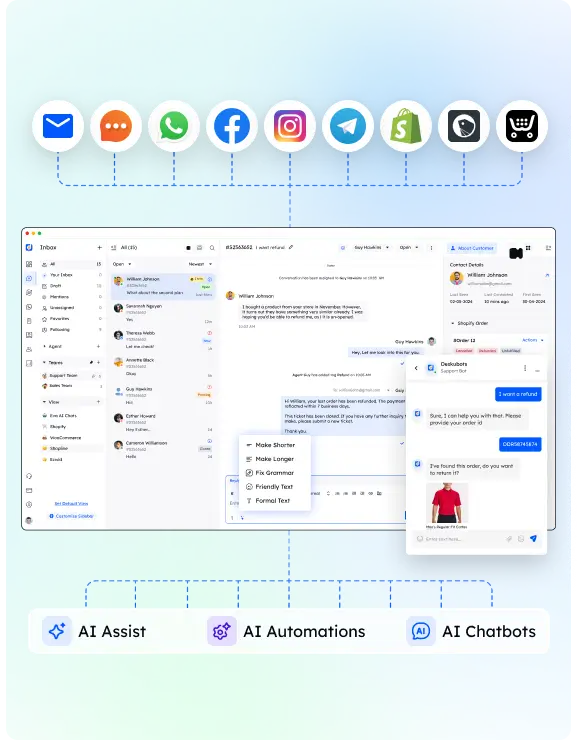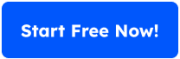Switch WhatsApp to Business Account because WhatsApp is an excellent communication tool for customer care, transactional messaging, and marketing efforts. It helps you to reach your customers directly on their devices. People are far more likely than email recipients to open a chat message as soon as it arrives. Furthermore, WhatsApp provides a variety of messaging tools to fulfill your marketing approach, including interactive messages with fast buttons, multimedia messages, a product catalog, and QR codes for multi-channel reach. WhatsApp Business account is free to sign up for and is best suited for small enterprises and lone entrepreneurs.
If you want to know how to change Whatsapp to a business account, keep reading.
WhatsApp marketing helps you communicate with your consumers because more than half of WhatsApp users check the daily app. Even better, text messages have a higher open rate, so you can be sure they will see your offers. People feel more connected to their brand if connected to messaging apps as they are easy to use and know everything about it.
We recommend backing up your account before switching from WhatsApp Messenger to WhatsApp Business Account. You will also learn how to change Whatsapp to a business account on android in the below sections.
Key Takeaway :
To change WhatsApp to a business account, download the WhatsApp Business app, start the app, accept the terms of service, verify your business phone number, and set up your business profile. Then, transfer your WhatsApp Business data to a new phone using apps like MobileTrans, and take advantage of the features like a product catalog, messaging reports, and quick replies. It’s a simple process that can help you better communicate with your customers and take advantage of the benefits of a business account.
Steps to Change Whatsapp to Business Account
If you want to transfer your WhatsApp business to a computer, you need to follow the steps below. Before you transfer your WhatsApp, you need to take backup. There are many apps with the help you can transfer easily.
1. The first step is to connect your mobile phone to the computer.
2. With the help of any app like MobileTrans and many more, you can easily transfer your WhatsApp to the computer. You just need to go to the Backup & Restore, then you should click on App Backup & Restore. After that, choose to back up WhatsApp Business.
3. All data will be immediately detected when you connect the phone. Different types of data may now be backed up and processed.
4. If you are an iPhone user, you don’t need to follow additional steps. However, the Android phone requires an additional level here. A screen will appear when you click the “Start” button after selecting the files.
5. Then, you must restore your WhatsApp account as follows.
6. The backup is now complete, and the progress may be seen on the main screen. Now you know how to change Whatsapp to a Business account.
How to Change WhatsApp to Business account on Android?
Steps you need to follow if you want to change WhatsApp to the business account on Android:
1. Download the WhatsApp Business app from the Google Play Store and update WhatsApp Messenger.
2. You should start the WhatsApp Business app.
3. You should read the policy and terms of services thoroughly. To accept the conditions, choose to AGREE AND CONTINUE.
4. The WhatsApp Business app recognizes the number you use in WhatsApp Messenger. To proceed, select the option with your Business phone number.
5. If you want to change the number, then you can go for the USE A DIFFERENT NUMBER. After that, you will have to complete the standard verification process.
6. To provide WhatsApp Business access to your chat history and media, tap CONTINUE > ALLOW.
7. After that, WhatsApp will send you the 6-digit verification code to verify your number.
8. You should click on NEXT to create your business profile.
9. If you want to edit your business profile, you should click on editing your business profile after activating your business account.
How to Transfer Your WhatsApp Business Data to New Phone?
- The first step is to connect your phone to your system, start MobileTrans, choose “WhatsApp Transfer>WhatsApp Business Transfer,” and then connect your phone to the PC. You can also use other apps as per your comfort.
- MobileTrans will automatically load media files and communications as you connect. Choose what you wish to relocate and press the Transfer button. If you incorrectly configure the source and destination phones, simply click the “Flip” button.
- The transfer is virtually finished at this point. Before disconnecting any device, you may verify the progress in the window.
Check Similar Post: SMS Vs WhatsApp Marketing: Which is better for 2024?
Difference between WhatsApp and WhatsApp Business
WhatsApp Business is a different app geared at companies. Its logo is also different from Whatsapp, on which B is written, it shows Business.
- A WhatsApp Business account differs from a regular one. They can be on the same phone but must have different phone numbers.
- Once WhatsApp has validated your business, you will receive a verified badge for your business profile. This increases the level of trust among your consumers.
- People can only see your online and last-seen statuses with a standard WhatsApp account, not in a Business one.
- You can use both a landline and a mobile number for the business account. For compliance considerations, it’s a good idea to utilize a dual SIM phone to handle both from one device while keeping contact lists separate.
- Then, to display your business, you may add an image, operating hours, website, and physical location to your profile.
- In WhatsApp Business, you will get a feature to establish a product catalogue within the app to highlight your items. It can contain graphics, pricing, and even connections to your website. You can also send the catalogue to a dedicated URL.
When you are unavailable when your consumer texts you, your automated messages will respond.
Your consumers may also reply to your FAQs in seconds.
You may filter messages more precisely in WhatsApp Business using the advanced search filters option. Additional choices include contacts, non-contacts, and unread. These settings are not available in a standard WhatsApp account.
Things you should know about the WhatsApp Business
Whatsapp Business account is free of cost and easy to use for your business purpose.
- The Quick Replies option will save you a lot of time. You may also tailor your Quick Replies to your specific needs.
- You must have a phone number that is distinct from your personal one.
- It is a commercial solution; however, the automation tools available are restricted.
- It is not expandable, and you can only reach a limited number of people.
- It is the best option for small industry owners.
Reasons to Change Your WhatsApp to Business Account
Suppose you change your WhatsApp number to a Business Account. In that case, you will get many features like you will get a verified account, and a product catalogue in your profile can easily communicate with your customers, you will get messaging reports and statics, and you will get an extra feature like a search filter and contact labels.
Check Out Our Other Post: 5 Best Chatbot for your Business in 2024
Conclusion
We have millions of WhatsApp users worldwide. So, it is better to utilize this audience to grow your business. There is a simple method to convert a regular WhatsApp account to a WhatsApp business. As a budding entrepreneur, you should seize every available opportunity. You can take advantage of WhatsApp corporate messaging tools and continue to be productive. We hope now you have understood how to change Whatsapp to a Business account and how to change WhatsApp to a Business account on an Android device. So, change your Whatsapp to a business account today and avail its benefits.