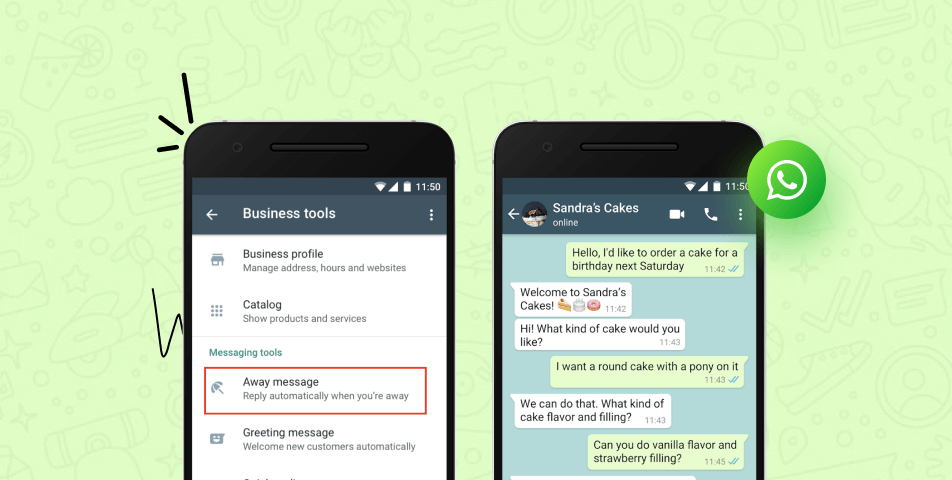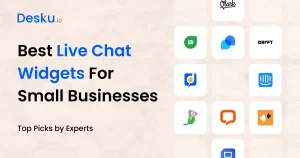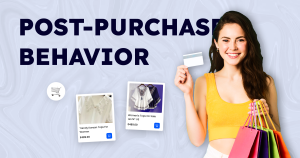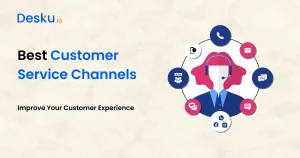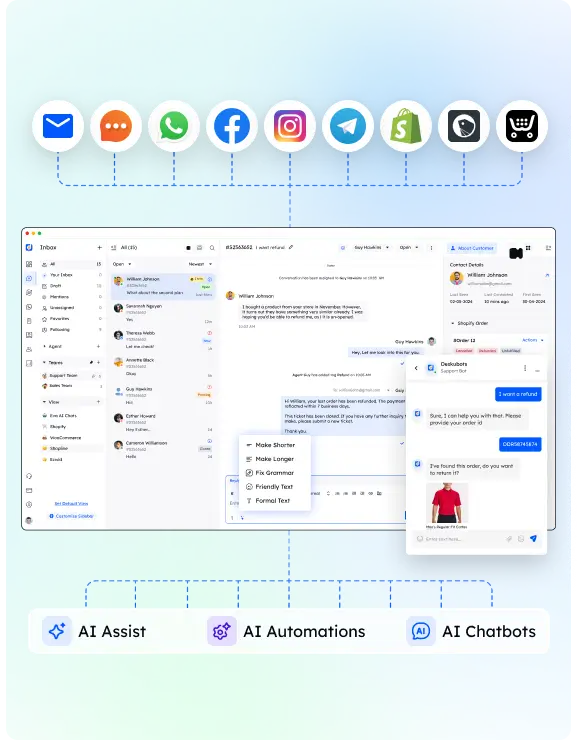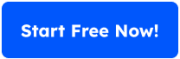Auto reply for Whatsapp is something that every business we know is up to making an impact through automation and wants to boost its customer base through any most minor automation possible.
If you want to use a WhatsApp bot for your business, then in this blog you will find the best guidance on how to set an auto-reply in WhatsApp for your business. Let’s get into the blog for more details.
Key Takeaway :
To set an auto-reply for WhatsApp in 2024, go to settings, click on “business settings,” set the “away” message, and schedule it according to your preference.
What is the auto reply feature in WhatsApp?
An auto-reply in the Whatsapp business is one of the features that help set the automated generated message for your customers when you are away and unable to reply in real-time.
There are chances of losing customers when a company does not rely on time and that’s where your reputation is measured and marked. Auto-reply saves all the tasks for you. Now, that you are aware of how auto-reply can help save most of the time even in your absence, let’s understand how it can be set in WhatsApp.
How to set up an auto reply For WhatsApp?
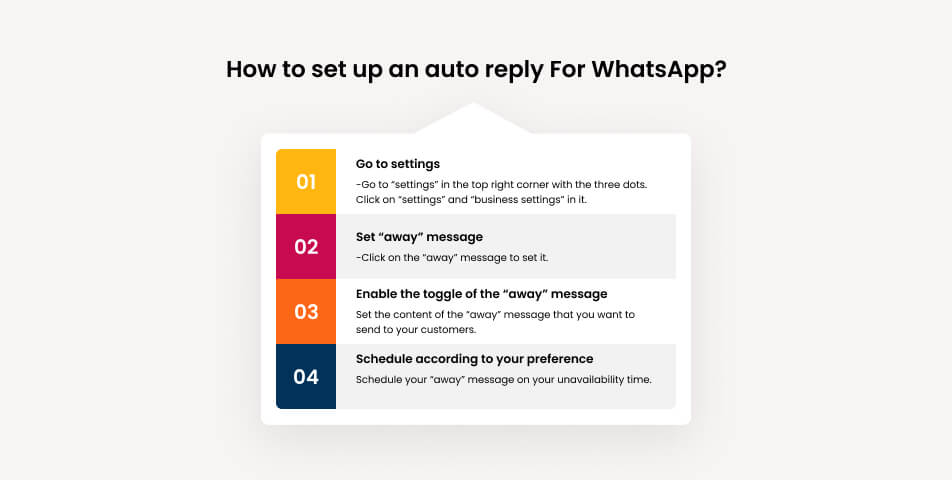
WhatsApp Business lets you set your business profile allowing every detail of your business to showcase to your customers. Every company has its crucial working hours where there is dedicated attention given to your customers, say for 8-12 hours every day, but what about the time when you are not available and a customer approaches you as they are not bound or aware of your working hours, they can approach you at any time of the day or even at night.
How can you manage to handle such customers interacting with your company? Are you planning to wake up at 2 am in the middle of your dreamless sleep and reply to them? That would be a total nightmare.
Read Guide Here: How to Schedule WhatsApp Messages?
Avoid such a nightmare by setting the “away” messages to let your customers know that you are not available but surely get back to them on their availability time. Away messages are automated messages that will be sent to customers during your unavailability time.
What are its benefits of it? Well, I would love to interact and message again, as I was updated about the status.
Customers will come back to you on your available time, and you will not lose your customers, and let them know that you are concerned about them. It is far better than ghosting your visitors or customers.
Let’s know how to set an auto-reply in your WhatsApp Business Account:
Go to settings
-Go to “settings” in the top right corner with the three dots. Click on “settings” and “business settings” in it.
Set “away” message
-Click on the “away” message to set it.
Enable the toggle of the “away” message
Set the content of the “away” message that you want to send to your customers.
Schedule according to your preference
Schedule your “away” message on your unavailability time. It will help customers to know better that you are unavailable at that moment.
There will be mainly 3 options given:
1. Always Send
It is selected when anybody approaches you at any time of the day.
2. Outside the business hours
It is sent when someone messages you outside of your working business hours.
3. Custom Schedule
Customize timings according to your preference, may it be during or after business hours.
Choose any one option out of all according to your business preference and proceed further.
Related to WhatsApp: 7 best WhatsApp Marketing Campaign Examples
Choose who you want to send it to
You can choose recipients according to your preference, which will only send to the selected customers of your choice.
Everyone
The message will be sent to everyone in your or off contact.
Exclude my contact
It will be sent to someone who is not on your contact list.
Everyone except
The message will be sent to everyone except you don’t want someone to send it.
Only send to
It is set when you want a specific person to send it.
Voila!
Your away message is successfully set and you do not need to worry about your customers leaving without getting replies.
Drawbacks of auto-reply for WhatsApp Business
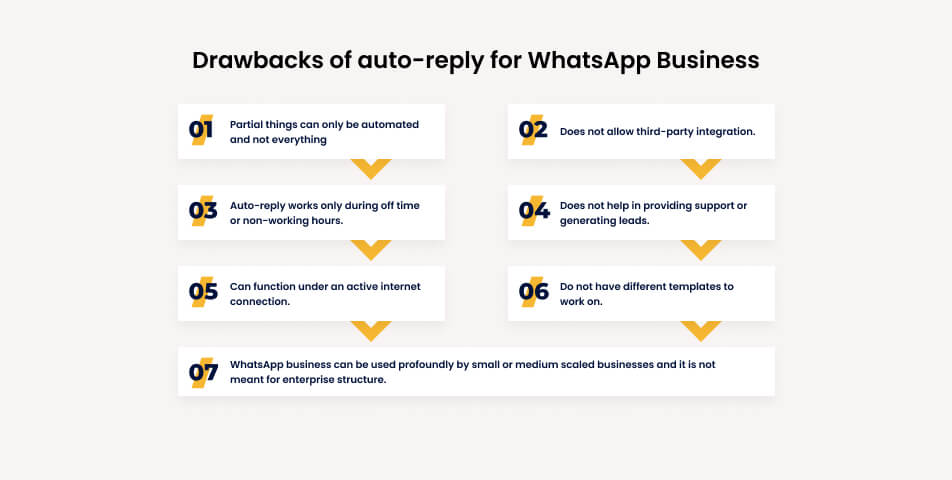
As we all know there might be drawbacks to any software that we use, so auto reply has some drawbacks too and they are as followed.
1. Partial things can only be automated and not everything
2. WhatsApp business can be used profoundly by small or medium scaled businesses and it is not meant for enterprise structure.
3. Does not allow third-party integration.
4. Auto-reply works only during off time or non-working hours.
5. Does not help in providing support or generating leads.
6. Can function under an active internet connection.
7. Do not have different templates to work on.
How to use auto-reply in business API?
Whatsapp business API allows sending auto-reply to build strong interaction between customers. Mainly three types of messages can be sent to your customers, let’s have a look at them.
Greeting Message
Greeting messages are important to send to your visitors or new customers. The warm welcome will let them know that you are happy to see them.
It also allows you to introduce your business to your customers, you never know when a visitor can convert it into your customer.
Out-of-office message
This message is sent when you are not available in the office. The away message will help your customers know that you have received the message but you are not available at the moment.
Custom replies
Custom replies are set according to the repetitive questions that are asked by customers. It becomes easier to send one centralized reply instead of typing, again and again.
Settings for setting up
-For setting business hours, go to settings>business hours.
-Click on the “edit” button of your brand you want to set business hours.
-You can set the business hours of the entire week according to the time zone you want to set.
-Go to automation rule>select New Rule
-Turn on the toggle under the run rule
-Choose the support channel you want to set to under “When”
-Select the criteria of the ticket that you want to apply it for.
-Select “auto-reply” that you want to send to your customers.
-Click “save rule” to save it.
Let’s have a look at some of the WhatsApp auto messages
General Message
Sample Message-1
Hello[ABC]
We are currently unavailable, if you have any queries kindly drop them here, and we shall get back to it as soon as possible.
For more information, visit our website[link]
Thank you for your cooperation.
[business name]
Sample Message-2
We have received your message but unfortunately, we are unavailable right now. If it is anything urgent, please mail us at abc@gmai.com, we shall get back to you as soon as possible.
Sorry, we kept you waiting.
Best Regards,
[Business name]
Out of office or a holiday away message
Sample-3
Due to the holiday festive season, we are unavailable till[date] but do not worry you can reach out at [email address] for any queries, our team will get back as soon as possible.
Enjoy your holidays!
Best regards,
[business name]
Sample-4
Happy [occassion name], we are glad that you reached out to us for your queries, but we are a little bit occupied with the festive rush. But do not worry we shall get back to you as soon as possible.
Thanks and Regards
Off-business hours
Sample-5
Hello, we would love to get back to you but we are closed right now. We would get back to you as soon as we reopen.
Thanks and Regards
[business name]
Conclusion
Considering running a business, it is important that your customers are happy and satisfied with your business and product. Nevertheless, a business should be flexible enough to get in touch with its customers even in their absence.